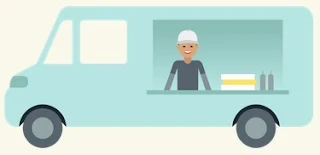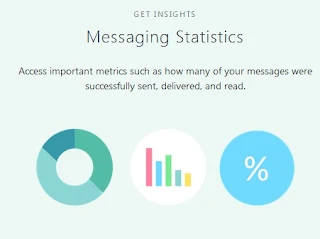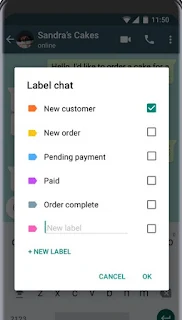We all know the WhatsApp application, which is used for chat, sharing photos, documents and short video Voice and video calls over Internet connection.
Because of the success and reputation of the application,WhatsApp issued WhatsApp Business, which was issued specifically for practical use, which is used by pioneers, businessmen, trade and business owners.
WhatsApp Business application is used for non-personal conversations, only for your business.
WhatsApp Business is one of the most logical and effective solutions to attract potential customers to your business, away from your personal account used in regular conversations
Because it is a separate application, it requires, when using it, the addition of a replacement mobile number to the number recorded in the standard WhatsApp application
But if you do not have another phone number you can convert the profile to WhatsApp
To a personal profile of the business and also to transfer all contacts to the application WhatsApp Business
Use it without problems, explain how to use Wattabapp for business and migrate your profile and contacts from WhatsApp to WhatsApp Business
After downloading the WhatsApp Business application from the App Store for Android users.
And soon on the iOS system, which is being piloted in specific markets such as Mexico, France, Brazil.
According to Wattsb in a tweet on Twitter via official account WABetaInfo
.
After the download you add the phone number and verify it, and then you type the name of the business,
Either the name of the company or the store, the name you should be careful to choose exactly because once you write and confirm it you will not be able to change it after that.
Once you have completed the previous steps you will be taken to the main application page which is quite similar to the normal application interface
You can then add your profile
You can then add your profile
And statistics for your business in the following way
Click on the three-point button on the left side of the application, click Settings, click Business settings,
then You can add a photo of your business, your business address, add Google Maps to locate your location on the map,
Identify your business category from classifications such as cars, transportation, restaurant, or whatever your business classification.
In Part 2, you can add a description of your business,
Adding business hours, working days, adding a website for business or business, work email,
Then save the information by pressing the save button at the top left.
From this section, you can track statistics about your activity, such as messages sent or received
Also customer activity by knowing their reading of messages for your business.
You can also use a very useful and useful tool in the writing tools and define the way to use messages such as remote message, quick message, welcome message.
Remote message or Away Message
It is when you are contacted by non-working customers who have already completed the procedure as explained in the previous step. You can set a remote message sent automatically when customers request to talk to you at the time of rest.
The second is Quick Replies
It is a tool that makes it easier for you to communicate with customers and make them feel interested in quick response
The letter will be considered in reply to you in all details.
Another important tool is Business Greeting Message
Through which you can welcome new customers to contact you for the first time and even those who have long contact with them in 14 days or more to welcome them again.
A new feature is the application of WhatsApp Business, a chat label
Chat Labels where you can identify and sort specific conversations,
Which contain classifications such as new customer, new order, payment waiting, payment completed
You can distinguish each label in a special color for quick recognition
You can also add other labels and other colors of your own.
And how to use those labels easily with the following steps
Open the WhatsApp Business application
Then conversation with the user
Click on the three-point button on the top right and another Label Chats
Select the label you specify by clicking on the empty box in front of the label
Click save
Click save
As for the computer users also available Watts Web application for the computer, which can also use WhatsApp business on its way
These were the most important features of the Wattab Business application and of course it is in addition to all the features of the Wattasab application.
Such as darshe, to encrypt peer-to-peer conversations