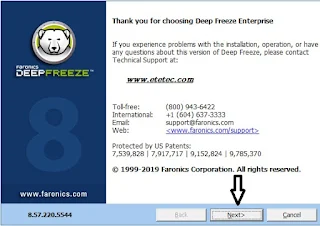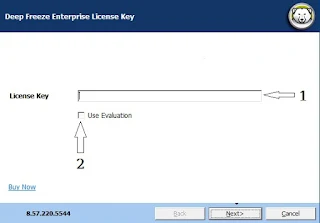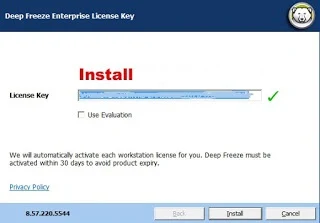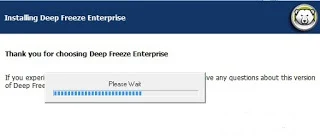How to turn off the automatic scan of HardDisk when the system starts?
Very often the user directs a problem and thinks it is difficult,He may have to remove the system and reinstall it, thinking that the problem will disappear,However, the process of fixing the system may again solve many problems and may not succeed at other times.
One of those problems
The system automatically checks the hard disk,every time you turn on the device,and do this before entering directly into Windows
Why this test occurs CHKDSK?
It has multiple reasons to bring it together to learn the cause of the problem and how to solve it.
The reason for the automatic scan is to try to fix the problem of not being able to fetch data from HardDisk,This is why the system can not work without the work of residents of Partition or more and try to repair damaged data.
First, it may be caused by a sector or sectors that are hard-hit, called Bad Sectors
The system tries to repair sectors and recover corrupted data every,time you turn on your computer
Sometimes the CHKDSK process takes up to hours and the system then works naturally,Until you restart it again and repeat the scan because the system can not repair those files.
Second, it can be caused by a virus that has damaged some important files to run the system, and the scan is also trying to recover the lost data
Thirdly it may be wrong when the harddisk partition process,Which is randomly divided by non-specialist through some programs that divide,Especially when using programs that work on the system and not by trampling
Like
Like
Or the most commonly used and easiest program
or Partition Magic
And other programs Yes are wonderful programs in maintenance and division and recovery of lost parts of the hard drive,As well as the removal of parts of it is a real injury Bad Sector real and talked about the way to distinguish between the Badector and real
If you just want to stop the automatic scan without a radical solution that will completely terminate it either now or if you reinstall a system in the future,
Two ways to choose what you see are easier for you
The first method is through the DOS prompt through Windows and steps as follows
Press on the Start menu
Choose Run
write CMD
In the DOS window we type this command CHKntFS / X And follow it with the character of the Partition, which is required to prevent the examination, and to be Section C
This is as follows
:chkntfs /x C
:chkntfs /x C
You can cancel the examination of more than Partition, for example C and D
:chkntfs /x C: D
In order to restore the test again the same command is written without x
chkntfs /C
Method 2 by System Registry (Registry)
Press on the Start menu
Choose Run
write regedit
Then we select HKEY_LOCAL_MACHINE from the left menu
From which we choose SYSTEM
Press the arrow next to CurrentControlSet
And go to Control
We choose from the Session Manager menu
When pressed, look for BootExecute in the left menu
When you press Value data, the value is
* autocheck autochk
And we add to it the order of non-examination so
* autocheck autochk /k:C
If more than one section is chosen, it is as follows
* autocheck autochk /k:C /k:D
Then close the windows and restart to make sure that the automatic checking of the Harddisk is stopped
Explain the steps by video
I hope that the topic is useful and shared with your friends to benefit.