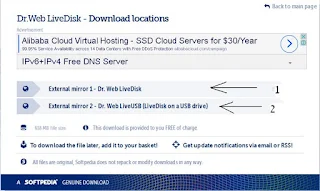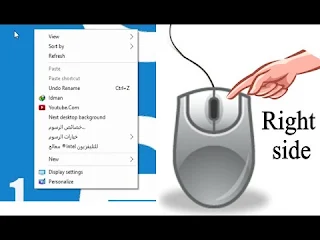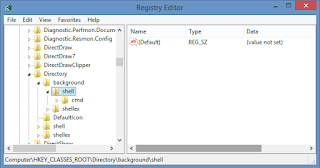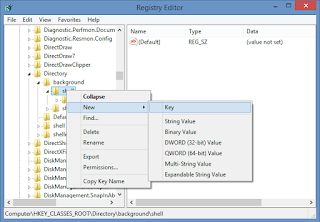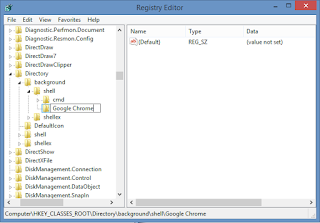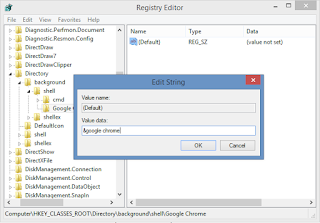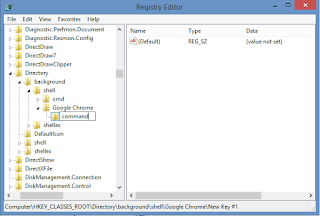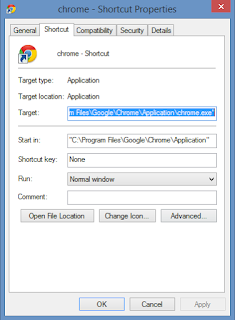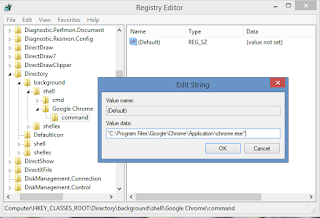Anti - Virus, Spyware and Spyware

Helps to get rid of spyware or any malicious files or virus
Allows you to use the direct deletion tool when starting the system boot
Allows you to use the direct deletion tool when starting the system boot

From these we see that there is more than one option to take off either in the normal state of the cylinder
Or in a safe situation
Or also the natural takeoff of the Hardisk
The last choice is to test the memory
When a scan is performed by the disc and any injury is detected, it is treated directly
Any adverse effects that may have been caused by viral attacks are treated
It also allows you to have this disk in case of emergency such as not being able to access the system is using an alternative interface of the system
Or in a safe situation
Or also the natural takeoff of the Hardisk
The last choice is to test the memory
When a scan is performed by the disc and any injury is detected, it is treated directly
Any adverse effects that may have been caused by viral attacks are treated
It also allows you to have this disk in case of emergency such as not being able to access the system is using an alternative interface of the system

It has all the tools required for the maintenance process, including
Internet connection and many possibilities through the system of
security of viruses
Through this powerful program can be done a comprehensive examination on the device or a part of it or even a specific file to be checked
In order to get the best and most accurate results, the antivirus must always be updated. Therefore, you must have a permanent Internet connection on the device.
Through this powerful program can be done a comprehensive examination on the device or a part of it or even a specific file to be checked
In order to get the best and most accurate results, the antivirus must always be updated. Therefore, you must have a permanent Internet connection on the device.

The process of updating can be done simply and in a single step
You can specify the required action of the program when detecting a virus or malicious file. You can choose to delete the detected files or can be removed away
You can specify the required action of the program when detecting a virus or malicious file. You can choose to delete the detected files or can be removed away

If you like to deal with it later
Specifications and Download Dr
Producing company Doctor Web Ltd
Disk size 618 MB
Supports all Windows operating systems
Explain the loading process to facilitate the visitors to a distinguished info geek site
Click on the Download button at the top of the page in the link below
Specifications and Download Dr
Producing company Doctor Web Ltd
Disk size 618 MB
Supports all Windows operating systems
Explain the loading process to facilitate the visitors to a distinguished info geek site
Click on the Download button at the top of the page in the link below
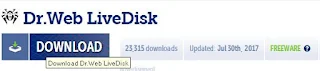
And takes you to the other page select them as we refer to the following image