Download and install Microsoft Visual Studio 2019
Introduction to Visual Study
What's Microsoft's visual studio?
Microsoft Visual Studio is Microsoft's main integrated development environment (IDE)
This environment allows those using it to produce software and applications, whether for desktop, mobile applications, application programming and websites, user graphics interface, Microsoft Selflight (a Microsoft application for running rich online media that can be likened to an alternative to Adobe Flash Player), and others.
And it's clear that Visual Studio supports many programming languages such as
Microsoft Visual C, Microsoft Visual C #, Microsoft Visual basic, Java Script, and many other pupil languages such as html, xml, xhtml, xsl. Also supports the software test toolkit
Together, we will review how the Microsoft Visual Studio 2019 environment is loaded, the installation method is installed, and some of the problems that might guide us during the installation. We need to make sure we learn programming. It's made free and simpler than in the past.
First, it is important to know the operating requirements of Visual Studio 2019.
This environment allows those using it to produce software and applications, whether for desktop, mobile applications, application programming and websites, user graphics interface, Microsoft Selflight (a Microsoft application for running rich online media that can be likened to an alternative to Adobe Flash Player), and others.
And it's clear that Visual Studio supports many programming languages such as
Microsoft Visual C, Microsoft Visual C #, Microsoft Visual basic, Java Script, and many other pupil languages such as html, xml, xhtml, xsl. Also supports the software test toolkit
Together, we will review how the Microsoft Visual Studio 2019 environment is loaded, the installation method is installed, and some of the problems that might guide us during the installation. We need to make sure we learn programming. It's made free and simpler than in the past.
First, it is important to know the operating requirements of Visual Studio 2019.
Supported Operating Systems | Visual Studio 2019 will install and run on the following operating systems (64 bit recommended; ARM is not supported):
|
Hardware |
|
Supported Languages |
Visual Studio is available in English, Chinese (Simplified), Chinese (Traditional), Czech, French, German, Italian, Japanese, Korean, Polish, Portuguese (Brazil), Russian, Spanish, and Turkish. You can select the language of Visual Studio during installation. The Visual Studio Installer is available in the same fourteen languages, and will match the language of Windows, if available. Note: Visual Studio Team Foundation Server Office Integration 2019 is available in the ten languages supported by Visual Studio Team Foundation Server 2019. |
Additional Requirements |
|
The user was facilitated and made to choose which features to load and work on, and you don't have to download all the features. You can just download what you need.
How to download directly from the site
The first step is to download the download tool from the site by pressing download Visual Studio.
And pick the first load, which is free.
The first step is to download the download tool from the site by pressing download Visual Studio.
And pick the first load, which is free.
The tool is loaded directly
The terms and privacy policy show us to put pressure on Continue.
Download and install
Then the release selection screen comes up, so we determine the free, as we said by pressing Visual Studio Community 2019.
Then the features to be used are selected.
The location to store the package is determined by compressing the Location
The last list shows the set of languages to use in a studio.
Eventually, Install is pressed to start the process of installing selected features and starting work.
In the final step, you can be asked to restart the device to complete the installation, and this may not be required.
Then you run the program by pressing the Launch button.
To start using the program for the first time, the program is opened from the Start list.
And he asks you to record an account on the website, and here you can skip that step and complete the work by choosing the language you're going to use, and also the format you'd prefer, and press Start Visual Studio.
You can then modify some features in the program.
Now the program has been successfully installed and run
But wait, you may have some problems or error messages at the start of the installation.
The next message may appear when trying to start installing Visual Studio 2019
Then the features to be used are selected.
The location to store the package is determined by compressing the Location
The last list shows the set of languages to use in a studio.
Eventually, Install is pressed to start the process of installing selected features and starting work.
In the final step, you can be asked to restart the device to complete the installation, and this may not be required.
Then you run the program by pressing the Launch button.
To start using the program for the first time, the program is opened from the Start list.
And he asks you to record an account on the website, and here you can skip that step and complete the work by choosing the language you're going to use, and also the format you'd prefer, and press Start Visual Studio.
You can then modify some features in the program.
Now the program has been successfully installed and run
But wait, you may have some problems or error messages at the start of the installation.
The next message may appear when trying to start installing Visual Studio 2019
Here
the app tells you that there's a shortage of OS files that doesn't
allow installation, and to solve that problem we download.
The second problem is the next dialogue.
And here he tells you that you have to download Microsoft's book collection, NET Framework 4.6 , or higher.
At the end of this article, we put a direct link from the official Microsoft Visual Study 2019 download site.
At the end of this article, we put a direct link from the official Microsoft Visual Study 2019 download site.

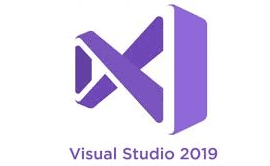

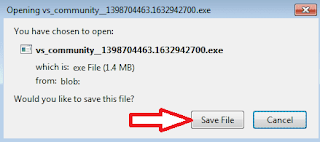


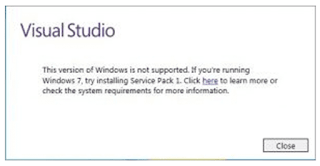
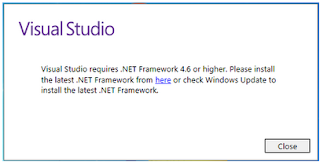
EmoticonEmoticon