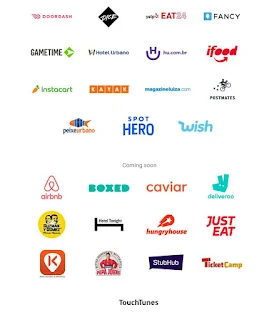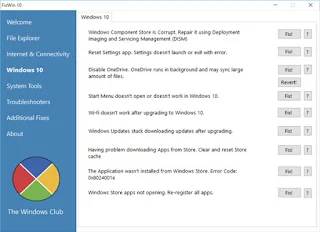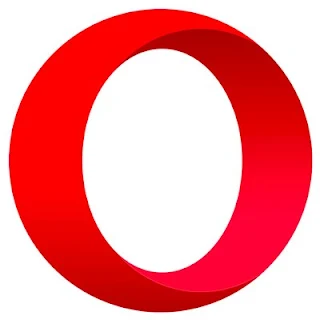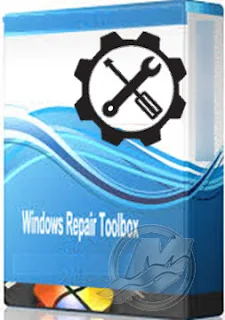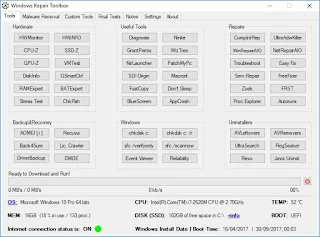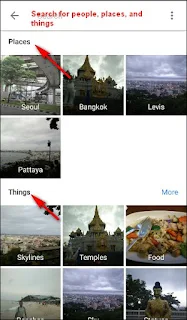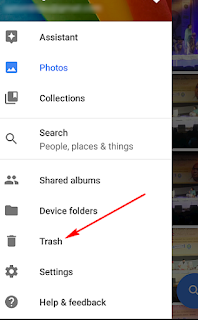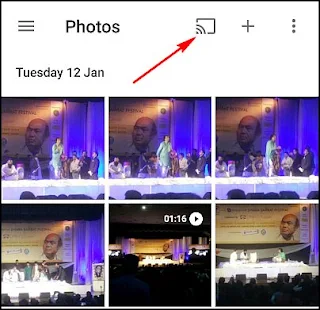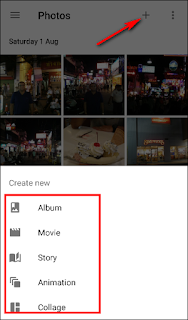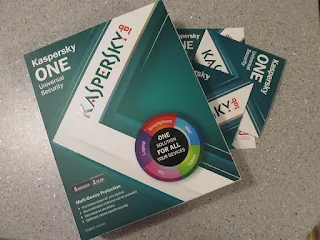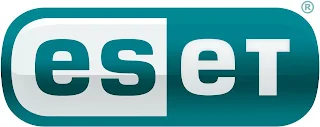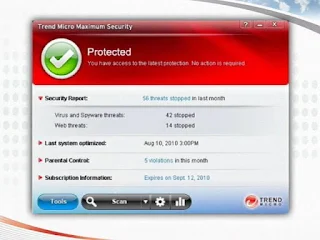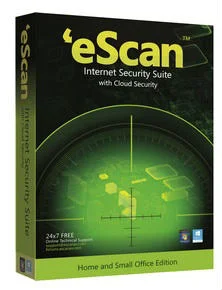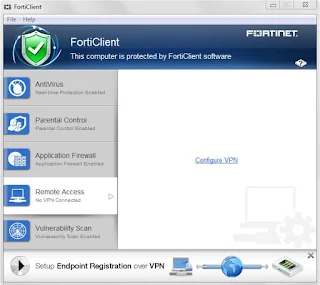Feature you may not know about Google Photos
You can do 18 properties through Google Images and may not know many of
us and we are Arab technology we offer these advantages with an
explanation to know what is available for convenience and we do not use
it
Most of us know that you can put a set of pictures in one album by an
android or computer and open it through the Internet and watch your
groups
We also know that Google Photo provides high resolution images which
makes large size photos and HD video and all of that lose you from the
storage space available to you in Google Drive
Here are some caches that some of us may not know about using Google Photos

1 Make a group of similar faces and name them
Google Photos creates thumbnails or models for your photos and puts
them in one set so you can search your picture library for a specific
group such as Amy or Mohammed and make it your own so you can not share
with the photos
And to make a special label
There is a Who Who button? Or from this existing top group and put the name or attribute of the group
After you name it, name it by using the search box
If you want to change or delete the group name only, choose the Edit or Remove name label button.
If you have a similar image tag you can combine it all and call it one
by naming one group with a specific name and then naming the other
groups in the format with the same name and when you register the name
of the next group with the same name Google will ask you if you want to
merge the two groups together So you merge all similar images in one
group with one name, but if you like to ungroup just enter the group
Press the off button to unplug the group
2 Cancel images after uploading them online
If you upload images on the site why make Google keep them
Google can automatically delete images after uploading, so you can
upload images with high quality and raise them and then scan them
automatically, it provides a large storage space

If the process is always enabled, you can delete the clips and images
in the storage cache in the upper left corner. Click the manager and
then Settings and then edit the cache to scan the images and videos that
have already been uploaded.
3 Search for people, places, and objects
Google Photos arranges uploaded images at the location and upload date
With Google's huge database, you can easily identify topics related to
your photos, such as photos taken on the weekend or your photos at a
wedding party a month ago, or pictures of the containers or objects and
much to search for what you want to press in the bottom right of the
search box and type what you want to search for For example, cars or
favorite food or what you want and click on the search or Inter
In the main search interface you will find the categories that put the pictures under the names of cars, objects or foods
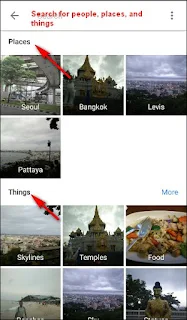
4 Change the backup and synchronization settings
From the Settings, select Backup and sync settings
Activate the account To change the account in which you hold the images, click on the name of the recipient to change it
Here you will find the download size between two either high quality or original
In the case of high quality you can take un-copied copies of pictures
and videos is a suitable option for those who do not care about quality
but enough to print and share
But in the case of the original gives you limited storage space is 15
GB This is suitable for you If you are a amateur camera, it gives you
the original quality of images
Backup photos via Wi-Fi or both : Choose whether you want to back up your photos only on Wi-Fi , WiFi or LAN. You can choose " full backup " if you want to backup your videos too. Remember, if you download using your mobile network , you can use the data backup , or charge a fee from the company
During charging only: If you activate this option , then you will get to upload your photos and videos only when the device is connected to an external power source . So if you are on a holiday trip , there is not To worry about the battery life of the device .

5 Take backups of other applications
Google Photo automatically makes backup copies of images and is useful but in default it only supports the images taken by the virtual camera application . If you want to back up photos taken in Instagram , WhatsApp , Viper , and other apps , you can do it. You just need to know where those apps store the images they capture.
The way
Open the Google Photos app from your Android phone
Access
the device folders from the applications and you will find them in the
list that will appear and you have folders inside them that beautify the
images of various applications such as Facebook,
Screenshots and screen shots Select the folders you want to include or exclude from the backup process . If you do not want to mess and mess the many shots taken
Which is simply a liquidation action

Alternatively, you can use settings and then copy and sync and select
the folders to be copied to. This configuration is available only on
Android devices
6 Press to change the view
You know that you can click to enlarge or reduce the image when you
view, but you know that there is more in the ways of displaying images
through Google, it arranges the images daily and displays a time
display, but more than that can provide the monthly presentation and
comfortable presentation and thus provides all images In the screen and
you can choose from them to display the same separately by clicking on
them and also press them again to return to the total display of images

7 Multiple image selection in one button
Do you imagine that if you have hundreds of pictures in your library
how much pressure on each picture to see it Google Save you the
advantage of limiting the number of images in one rice only when you see
one of the pictures Press the long press on the picture and do not
leave your finger but move up or down and you will be able to You can
also do this by pressing the Sheft key
8 Prevent deleting images
We assume that you deleted an image by mistake or even intentionally
and want to return it simply Google saves the deleted for 60 days and
you can retrieve it through the trash Please choose the image you want
to restore and continue to press and choose Restore or Restore to the
top right and can also here permanently delete images by clicking Delete
9 View photos on a TV with Chromecast
If you have a Chromecast , then you can view your photos and videos on a large screen . Install Chromecast for Android Or IOS , Make sure that the computers are on a Wi-Fi network , one with Chromecast . At the top left , touch the cast icon , and select Chromecast . Open an image or video on your device , and click " Cast icon" to display it on your TV
If you're on a PC or Mac, you can also view your photos on TV only.
Install the Google Cast extension and follow the instructions
10Upload all your photos at once
Google Photo is a One Way One Way and does not allow multiple downloads but you can do it by Google Takeout . Just login to your account or choose the photo gallery or Google Photos and the last album you want to download
11Make Google Drive and Google Images work together
Reconciling two applications is the most advantageous to get features between cloud applications
Integrate Google Drive and Google for images and make them synchronized in full
And how to enable this feature
Go to Google Drive settings from your browser and check "Put a folder
automatically into a folder in my documents" and now all your photos
will be in a folder named Google Images or Google Photos Gallery and you
can see them on any view
12 Send photos and videos to Google and YouTube
You
should not be able to use your images in the gallery in Gmail messages,
but if you apply the previous method to link Google Drive with the
photo gallery you will be able to choose images from your Google Photos
and you simply choose to enter from the drive or drive Insert from Drive
and choose what you want
You
can also do this with YouTube by going to the YouTube download page.
There is an option to import clips directly from the photo gallery to
your channel where you can call them and tag them and share them as
desired
13 Share videos and photos with anyone
With Google Photos you can easily share an image, album, movie , and story with anyone through a link , even if that person is using the Google Photos app
Method Click on the tag and you can share it with other applications or get a link to share.
14Quick Download with Desktop Version
You can automatically download from your phone , but you can also upload it via your desktop to Windows and Mac OS X. By desktop uploaders you can also drag and drop files from your desktop to photos.google.com and will immediately upload them
15 Hide when and where you took the picture or video
Of
course, the timing data and the location where the photo was taken will
help Google group the images together but in case you do not want to
share them with anyone
This
method will delete any traces of the area where the image or video is
taken. This will be done when you post a link to it via a watch link and
not all the ways only when you are sharing a link.
16 Use Photo Gallery and you are offline
Just
activate the backup and sync, so you can use the application even if
you are not connected to any Internet or Wi-Fi network.
The
application will store the images and video you have taken and you are
offline and collect them. When you first connect to the Wi-Fi or the
Internet, the package will be uploaded at any time and even if you are
not connected for a long time and will give you alerts
17 Make stories, animations and beautiful graphic pictures of your photos
From
the + sign above select a story and choose the videos or images you
want to merge into one work and add annotations and sites and change the
cover image
You can view the story later by opening the collections and at any time you can delete the story without deleting the images
You can make a moving movie or artwork by repeating the same steps above and choosing which category you want
18 The possibility of fast modifying the images
You can modify the colors and clarity and different filters by clicking
on the pen marker and editing the copy of the image will be saved and
leave the original if you do not like the change you can delete the
modified and try again or leave it as it is