Everyone knows that HardDisk is the basic component for storing files and data in a computer
In addition to other external elements, such as flash and memory card
Over time, many files are stored on the Hardisk
Including system files or files of the remnants of programs that have been installed and also removed
Web browsers also store browsing files in the cache
All these things increase the pressure on the hard drive and is filled with day by day those unnecessary files
This results in a loss of wasted storage space and we need ways to free up and exploit those spaces
In this article we review together the most effective ways to get those areas used by files not needed, but paralyzing the device and slow
In addition to other external elements, such as flash and memory card
Over time, many files are stored on the Hardisk
Including system files or files of the remnants of programs that have been installed and also removed
Web browsers also store browsing files in the cache
All these things increase the pressure on the hard drive and is filled with day by day those unnecessary files
This results in a loss of wasted storage space and we need ways to free up and exploit those spaces
In this article we review together the most effective ways to get those areas used by files not needed, but paralyzing the device and slow
We start with simple and traditional methods that all computer users should know, not just experienced ones
Integrated methods in the operating system and ignorant of many, despite their importance
Run the hard disk cleanup known as Disk Cleanup
It is a tool for Windows operating system
It removes temporary files and other unnecessary files
And to access that tool
Click right on one of the parts in the Hardisk
Select Properties from the drop-down menu
Then, click Disk Cleanup
Select the files you want to delete by adding a valid tag in front of the files
These are log files, temporary files and files stored in the trash
And other files that are not important
It is preferred to place the signal on all elements
and this is a picture of Windows XP
You can also remove system files that do not appear in the list
Click the Clean up system files button
The next step in the cleaning process is
Clean and clear the System Restore restore point
It erases all registered system restore points and therefore, when using it, the device should be the best in the sense that it is not infected with any virus or files corrupted because you will not be able to restore the system through System Restore before the cleaning process
And to access this tool
the same steps as before
Click Properties, then Disk Cleanup, and select More Options
It erases all registered system restore points and therefore, when using it, the device should be the best in the sense that it is not infected with any virus or files corrupted because you will not be able to restore the system through System Restore before the cleaning process
And to access this tool
the same steps as before
Click Properties, then Disk Cleanup, and select More Options
Here is also the picture in Windows
The following method is
Remove programs that consume a lot of space and are not in constant need
One of these programs may be running a large area but not in the control panel
The application can be defined by knowing the nature of its work
You can click on the program in the control panel and choose more details or details view
The best way to delete programs is to find the uninstall icon for the program from the Start Menu
If you are using a Windows 10 operating system
You can access these tools in the following way
Go to System -> Apps & features
From which you can remove unnecessary applications and files
Remove programs that consume a lot of space and are not in constant need
One of these programs may be running a large area but not in the control panel
The application can be defined by knowing the nature of its work
You can click on the program in the control panel and choose more details or details view
The best way to delete programs is to find the uninstall icon for the program from the Start Menu
If you are using a Windows 10 operating system
You can access these tools in the following way
Go to System -> Apps & features
From which you can remove unnecessary applications and files
This method can also be used with tablets
Do not forget the work of defragmentation of the hard disk has a great importance in the ranking of files within the hard disk and speed up performance with the system is fixed
You can also use one of the application removal programs and there are many programs in the blog
For example CCleaner can be used
Do not forget the work of defragmentation of the hard disk has a great importance in the ranking of files within the hard disk and speed up performance with the system is fixed
You can also use one of the application removal programs and there are many programs in the blog
For example CCleaner can be used


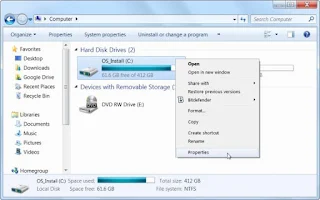
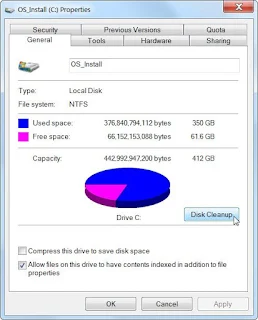
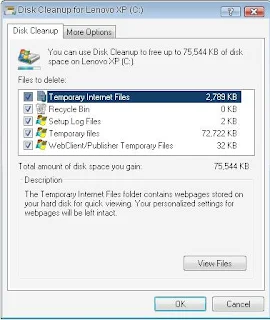




EmoticonEmoticon